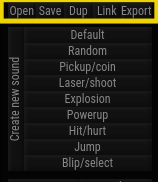Making sound effects using jfxr
GDevelop comes bundled with a sound effect creator called jfxr. Which can be used to make sound effects right inside GDevelop.
Note
jfxr is currently only bundled with the desktop version. You won't be able to use it with the online editor.
Opening jfxr
You can use jfxr instead of inputting a sound file (.wav, etc..) by clicking Create given near the parameter

It can also be used for editing existing files.

Interface
When you click on the button, a interface similar to the one given below will be presented.
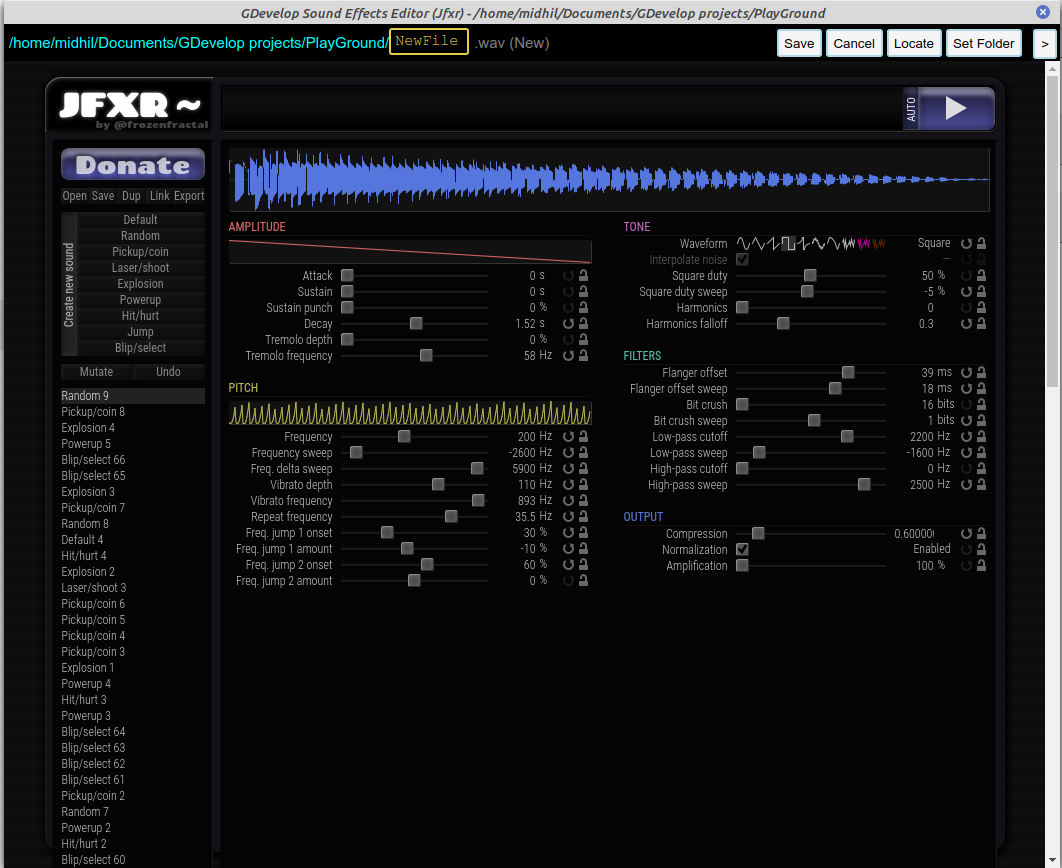
Generating sound effects
You can generate sound effects by clicking one of these options.
Jfxr provides some options for the type of sound effects, that you can choose from. Like, hit/damage, coin collect/powerup, etc..
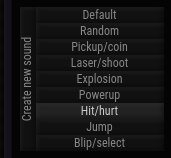
Jfxr can sometimes repeat sounds twice, if you want it to create a new and different sound every time, you can toggle Create new sound.
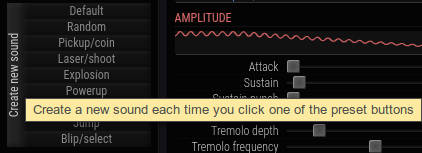
Customising generated sound
You can change up the sound created to your liking using the several options given.
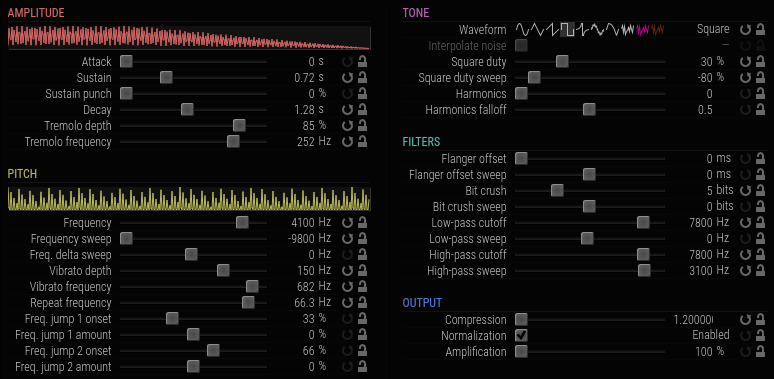
You can mutate the sounds using mutate given below the options of sound effects.
You can also undo the changes using undo given near.
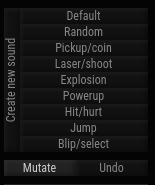
Playing the sound effect
You can play the sounds by clicking Play.
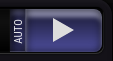
If you want the sound to automatically play after every change, you can toggle Auto near the play button.
You can go back to the sounds created before from the list given at the bottom left corner.
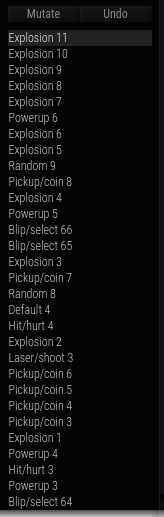
Saving and exporting
When you think you are done, you can export the sound to .wav and also give it a name here.
Click save and your masterpiece should be added to the project folder .

Once you click save and exit, the sound file should be added to the action parameter. You can use the sound you created as normal in the events.
Note
It might give an error saying that the file does not exist. Just reopen the action editor and it should be fixed
Other options
You can also save the sounds as a ".jfxr" file using Save. Which you can open later and continue working on by opening it with Open. You can also export the sound externally using Export. You can even generate a link to your sound.